Web
How to integrate
To integrate Lean’s Link SDK, you first need to add the SDK to your front-end by importing it as follows:
<script src="https://cdn.leantech.me/link/loader/prod/ae/latest/lean-link-loader.min.js"></script>This will enable you to call Lean globally in your application.
When to load Link LoaderTo ensure a seamless user experience your application should load the Link Loader script at initialization or on page load, not when the user initiates account connection or payment.
Loading the CDN files as recommended will allow for the both the SDK and the iframe wrapper to be setup and ready for when you call a Lean method.
Demo app
In order to test out Lean's web Link SDK, please refer to this guide.
Generate an Access Token
You must get a customer scoped auth token to initiate an SDK flow - this must be done from your backend to ensure your client secret is not leaked.
curl -X POST 'https://auth.leantech.me/oauth2/token' \
--header 'Content-Type: application/x-www-form-urlencoded' \
--data-urlencode 'client_id=<LEAN_APPLICATION_ID>' \
--data-urlencode 'client_secret=<LEAN_CLIENT_SECRET>' \
--data-urlencode 'grant_type=client_credentials' \
--data-urlencode 'scope=customer.<customer_id>'{
"access_token": "YOUR_ENCODED_JWT",
"token_type": "bearer",
"expires_in": 3599,
"scope": "api",
}Available methods
.connect()
The connect method is used to connect a customer to both the Payments and Data API. You can use this method to generate a Payment Source and an Entity with a single customer login.
Lean.connect({
access_token: "<ACCESS_TOKEN>,
app_token: "2c9a80897169b1dd01716a0339e30003",
permissions: ["identity", "accounts", "transactions", "balance", "payments"],
customer_id: "d57a03bc-ef9d-460b-8fa6-3b17e425326c",
payment_destination_id: "f8d6fe12-5cc3-4df2-82c2-48b4dd6f74a7", //if not sent, the default destination ID (your CMA account) will be used
sandbox: "true"
});.reconnect()
The reconnect method is used to re-authenticate a customer account with the Data API.
Lean.reconnect({
access_token: "<ACCESS_TOKEN>,
app_token: "2c9a80897169b1dd01716a0339e30003",
reconnect_id: "e9521dc4-adc6-4c09-9994-f8b13f28db85",
sandbox: "true",
});.createBeneficiary()
The createBeneficiary method is used to authorize an additional payment destination for an existing payment source in the Payments API.
NOTE: We have renamed the updatePaymentSource() method on the Link SDK. It will now be called createBeneficiary(). The updatePaymentSource() method is now deprecated. Please use the new link method as detailed below.
Lean.createBeneficiary({
access_token: "<ACCESS_TOKEN>,
app_token: "2c9a80897169b1dd01716a0339e30003",
customer_id: "d57a03bc-ef9d-460b-8fa6-3b17e425326c",
payment_source_id: "88d7aefe-aae6-4eb3-a314-6e60e73fda35",//or entity_id if the customer was already connected for Data permissions without the payments permission
payment_destination_id: "f8d6fe12-5cc3-4df2-82c2-48b4dd6f74a7",
sandbox: "true",
});
Connecting data customers with paymentsIf your customer already connected their account for Data permissions (accounts, transactions, identity or balances) but was missing the "payments" permission, you can pass the "entity_id" instead of the "payment_source_id" and the payments permission will be added to the connected account accordingly
.pay()
The pay method is used to make a bank to bank transfer from your customer's account to your account in the Payments API.
Lean.pay({
access_token: "<ACCESS_TOKEN>,
app_token: "2c9a80897169b1dd01716a0339e30003",
payment_intent_id: "452bcde4-5e48-44bb-8f6d-40c5c286466b",
show_balances: false,
sandbox: true,
destination_avatar = "", // Optionally override the destination logo
destination_alias = "", // Optionally override the destination name
});The show_balances parameter is optional and allows you to show/hide the balances of bank accounts when an end user is going through the payment authorization flow. It's RECOMMENDED to always "HIDE" the balances.
Attention!The authorize() method only applies to the Corporate Payment flow.
.authorize()
Lean.authorize({
access_token: "<ACCESS_TOKEN>,
app_token: "2c9a80897169b1dd01716a0339e30003",
payment_intent_id: "452bcde4-5e48-44bb-8f6d-40c5c286466b",
customer_id: "d57a03bc-ef9d-460b-8fa6-3b17e425326c",
end_user_id: "d23fb2bb-652a-4a2e-b1f0-796ad24f4290",
sandbox: "true",
});Callback functions
The Web SDK takes an optional parameter for callback which allows you to receive events on SDK close, completion or error.
function myCallback(responseObject) {
console.log(responseObject);
// insert actions you want to perform on SDK close
}
connectButton.addEventListener("click", function () {
Lean.connect({
access_token: "<ACCESS_TOKEN>,
app_token: "YOUR_APP_ID",
permissions: ["identity", "accounts", "transactions", "balance"],
customer_id: customerId.value,
sandbox: "false",
callback: myCallback,
});
});Response
The responseObject returned to your callback function is in the following format:
{
"status": "SUCCESS",
"message": "User successfully connected their account",
"last_api_response": "SUCCESS",
"exit_point": "SUCCESS",
"secondary_status": "SUCCESS",
"bank": {
"bank_identifier": "LEANMB1",
"is_supported": true
}
}status enum
The end status of the LinkSDK at close.
| Status | Reason |
|---|---|
SUCCESS | The initiated flow was completed successfully |
CANCELLED | The initiated flow was cancelled by the user |
ERROR | The SDK or user experienced an error - the details for the error are available in the message and secondary_status. |
message string
Further details on the end state. May be null.
last_api_response string
Details on the last response status from the Lean API. May be null.
exit_point enum
The last screen displayed before the user exited the SDK.
| value | screen |
|---|---|
INITIAL | The first screen displayed to users |
RECONNECT_INITIAL | The first screen displayed to users when using .reconnect() |
BANK_SELECTION | The bank list screen |
OPEN_BANKING | Open banking redirect initiation |
CONSENT | The permissions screen |
CREDENTIALS | The login detail entry screen |
CREDENTIALS_UPDATE | The re-entry form for login details when credentials are outdated |
MFA | The OTP entry screen |
OPEN_BANKING_ENABLE_PAYMENTS | Open banking redirect initiation for payments |
PAYMENT_SOURCES | The screen that lists all a user's payment sources prior to payment initiation |
UPDATE_PAYMENT_SOURCE | The update payment source consent screen |
PAYMENT_DETAILS | The payment initiation screen |
SECURITY_QUESTION | The security question answer form |
MFA_INSTRUCTIONS | The instructions for entering an OTP |
UNSUPPORTED_BANK_REQUEST | The unsupported bank list screen |
SUCCESS | The success screen |
FAIL | The failure screen |
secondary_status enum
Further details on failures e.g. INVALID_CREDENTIALS. May be null.
bank object
Details on the bank selected by the user.
bank.bank_identifier
| The Lean identifier for the bank. |
bank.is_supported
| Whether the bank is supported by Lean or not (is false when a user selects a bank through the 'My bank is not listed' button) |
Unsupported banks
Your users can indicate that their bank is not supported. When this happens, the callback from the LinkSDK will contain a false flag in the bank object.
{
"status": "CANCELLED",
"message": "User cancelled the operation",
"exit_point": "UNSUPPORTED_BANK_REQUEST_SUCCESS",
"last_api_response": "CANCELLED",
"secondary_status": "CANCELLED",
"bank": {
"bank_identifier": "AHB_UAE",
"is_supported": false
}
}Skip Bank List
In some use cases you may want to provide your own UI for the bank selection screen in the LinkSDK. This can be achieved by passing in a bank_identifier during the .connect() flow.
You can get a list of available bank_identifiers for your application by making a call to the /banks/ endpoint.
Call:
curl -X GET 'https://api.leantech.me/banks/v1/' \
--header 'lean-app-token: 2c9a80897169b1dd01716a0339e30003'Response:
[
{
"id": 13,
"identifier": "FAB_UAE",
"name": "First Abu Dhabi Bank",
"main_color": "#ffffff",
"background_color": "#00458A",
"theme": "light",
"country_code": "UAE",
"active": true,
"traits": [
"user-input-on-login",
"auth-credentials"
],
"supported_account_types": [
"CREDIT",
"SAVINGS",
"CURRENT"
]
},
{
"id": 12,
"identifier": "LEANMB1",
"name": "Lean Mock Bank",
"main_color": "#FDB813",
"background_color": "#06357A",
"theme": "light",
"country_code": "UAE",
"active": true,
"traits": [
"auth-credentials"
],
"supported_account_types": [
"CREDIT",
"SAVINGS",
"CURRENT"
]
}You can then use the bank identifier directly with the LinkSDK to skip the bank selection screen:
Lean.connect({
app_token: "2c9a80897169b1dd01716a0339e30003",
permissions: ["identity", "accounts", "transactions", "balance"],
customer_id: "552e8102b3c14401a36ac14fadab94de",
sandbox: "true",
bank_identifier: "LEANMB1",
});Skip Payment Source selection
In Some use cases, you may want to render your own list of Payment Sources - or have business logic around which payment source can be used to make a specific payment. In these cases, you can pass the accounts[n].id parameter from a Customer's Payment Source into the LinkSDK to skip the selection screen within the SDK.
How to get Payment Sources for a Customer
Lean.pay({
app_token: "2c9a80897169b1dd01716a0339e30003",
payment_intent_id: "452bcde4-5e48-44bb-8f6d-40c5c286466b"
sandbox: "true",
account_id: "ec02035e-bff8-4ada-832e-c3a71105ba48"
});Changing the SDK language
Link SDK is available in English and Arabic, fully supported with a right-to-left UI, including text alignment, icons and images. If no language is provided the default is English.
Lean.connect({
app_token: string,
customer_id: string,
permissions: ["identity", "balance", "accounts", "transactions"],
sandbox: true,
language: "ar"
});Language option
language enum
en | English |
ar | Arabic |
Customizing Link SDK
We are progressively releasing customization capabilities to the Link SDK to match its UI with your application branding style. This allows customers to programmatically theme the Link SDK directly from any of the methods.
For more detailed documentation on how best to use the customization feature see our guides.
Presentation options
dialog_mode string
Presents the Link SDK with or without a containing modal.
"contained" for modal (default), or "uncontained" for no modal.
button_border_radius string
Change the shape of the main button on each step. See guidance for examples.
A unitless number as a String. Options:
| Value | Style |
|---|---|
"4" | default |
"8" | Border radius of 8px |
"0" | Rectangle button |
"pill" | Always pill shaped, whatever the button height |
Color options
theme_color string
Buttons background color, active input borders, and loading spinners.
button_text_color string
Elements inside any primary button such as the text, icons and the loading spinner. It is useful to boost readability of the button color.
link_color string
CTAs and helpers.
overlay_color string
Overlay containing the Link SDK dialog box.
The following color formats are supported:
| Example | Format |
|---|---|
"#000000" | Hex |
"#000" | Shorthand hex |
"#000000FF" | Hex with alpha |
"rgb(0, 0, 0)" | Comma separated RGB |
"rgba(0, 0, 0, 0.5)" | Comma separated RGB with Alpha |
"black" | Color name |
Troubleshooting
Content Security Policy (CSP)
Modern browsers support the implementation of a client-side Content Security Policy (CSP) to enhance security by restricting the sources from which resources can be loaded. This helps mitigate potential vulnerabilities, such as cross-site scripting (XSS).
Important: If the CSP configuration blocks any required URLs, the Link SDK may not function as expected. This can result in incomplete loading of analytics, content, or features.
The CSP is an optional security feature and is not managed by Lean Tech. The responsibility for configuring and maintaining the CSP lies solely with the implementer. To reduce the maintenance burden and increase flexibility, you may consider using a wildcard (*) to allow all subdomains under leantech.me in your CSP configuration.
The most strict CSP directives:
<meta
http-equiv="Content-Security-Policy"
content="
default-src 'self' https://cdn.leantech.me data: blob:;
script-src 'self' https://cdn.leantech.me https://cdn.segment.com http://cdn.mxpnl.com;
style-src 'self' https://cdn.leantech.me https://fonts.googleapis.com https://cdn.segment.com;
connect-src 'self' blob: https://apm.ae01.leantech.me https://apm.sa01.leantech.me https://link.sandbox.leantech.me https://link.leantech.me https://link.sandbox.sa.leantech.me https://link.sa.leantech.me https://graphql.contentful.com https://api.segment.io https://cdn.segment.com https://api-js.mixpanel.com https://cdn.growthbook.io;
img-src 'self' data: https://cdn.leantech.me https://images.leantech.me https://images.sandbox.leantech.me https://images.sa.leantech.me https://images.sandbox.sa.leantech.me https://images.ctfassets.net http://images.contentful.com https://graphql.contentful.com;
font-src 'self' https://fonts.gstatic.com;
frame-src 'self' https://cdn.leantech.me data: blob:;
"
/>Less strict, allowing all subdomains for leantech.me
<meta
http-equiv="Content-Security-Policy"
content="
default-src 'self' https://*.leantech.me data: blob:;
script-src 'self' https://*.leantech.me https://cdn.segment.com http://cdn.mxpnl.com;
style-src 'self' https://*.leantech.me https://fonts.googleapis.com https://cdn.segment.com;
connect-src 'self' blob: https://*.leantech.me https://graphql.contentful.com https://api.segment.io https://cdn.segment.com https://api-js.mixpanel.com https://cdn.growthbook.io;
img-src 'self' data: https://*.leantech.me https://images.ctfassets.net http://images.contentful.com https://graphql.contentful.com;
font-src 'self' https://fonts.gstatic.com;
frame-src 'self' https://*.leantech.me data: blob:;
"
/>Lean Tech maintains a list of resources utilised by the Link SDK here. Please note that new resources may be added without prior notice.
// leantech wildcard
https://*.leantech.me
// Specific leantech URLs
https://apm.ae01.leantech.me
https://apm.sa01.leantech.me
https://cdn.leantech.me
https://images.leantech.me
https://images.sa.leantech.me
https://images.sandbox.leantech.me
https://images.sandbox.sa.leantech.me
https://link.leantech.me
https://link.sa.leantech.me
https://link.sandbox.leantech.me
https://link.sandbox.sa.leantech.me
// Non-leantech URLs
http://cdn.mxpnl.com
https://api-js.mixpanel.com
https://api.segment.io
https://cdn.segment.com
https://cdn.growthbook.io
https://fonts.googleapis.com
https://fonts.gstatic.com
https://graphql.contentful.com
http://images.contentful.com
https://images.ctfassets.netMigrating from LinkSDK to Link Loader
If you have already integrated LinkSDK and want to use Link Loader, migrating is simple:
- Update the import script tag of LinkSDK in your frontend to the following CDN URL:
<script src="https://cdn.leantech.me/link/loader/prod/ae/latest/lean-link-loader.min.js"></script> - Remove this tag from your HTML file:
<div id="lean-link"></div>
Updated 4 months ago