How to use the reconciliation tool
This guide shows how you should use the reconciliation tool as the Finance Operations team. Your tech team will need to first integrate the product by following the Reconciliation integration guidelines.
Accessing the reconciliation tab
To access the reconciliation feature you will need to have an account in the Lean dashboard with an account that has either ADMIN or FINANCE permissions.
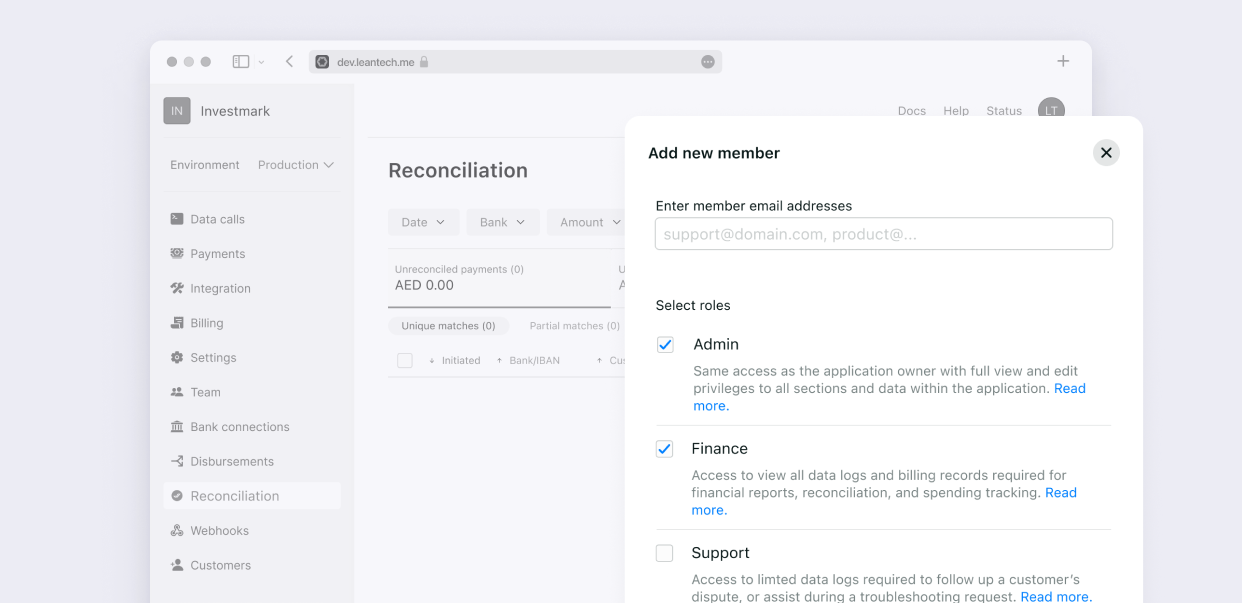
Initial setup
To get set up you will work directly with your Implementations Manager who will walk you through the needed steps.
Reconciling payments
When a Lean payment is initiated, it will appear in the Reconciliation tab as a No match in the Outstanding tab.
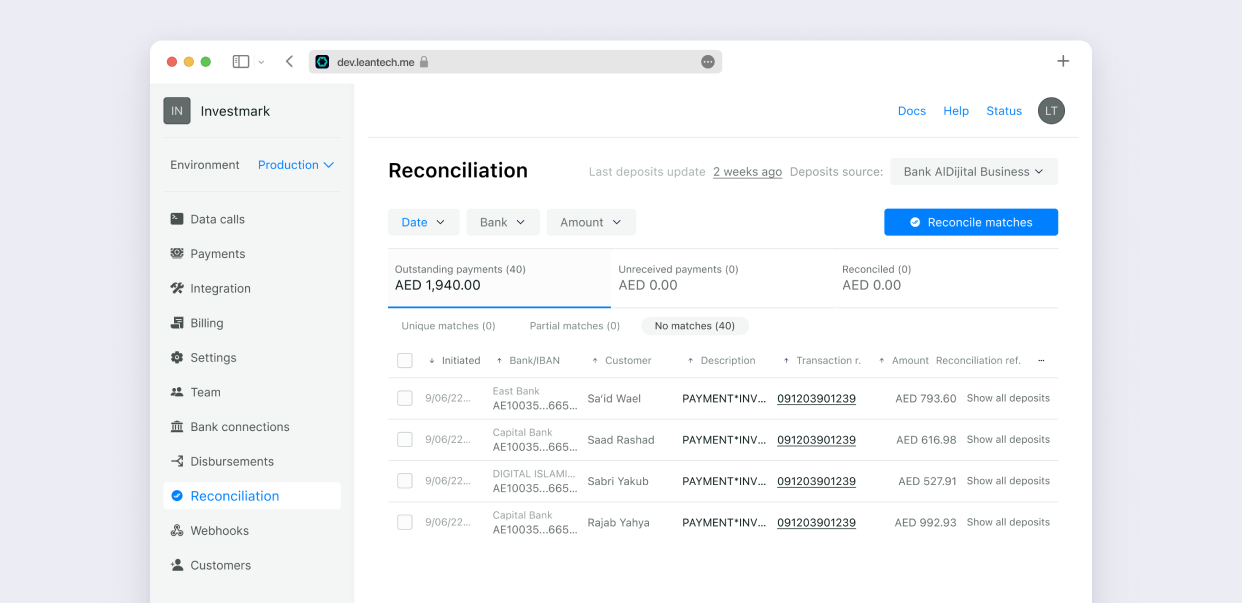
If you are set up with auto reconciliation, Lean will connect to your bank account every 15 mins and fetch deposits from your bank account. Otherwise, you will need to refresh the deposit source manually or upload a CSV every time you want to fetch deposits.
The deposits will then be matched to Lean payments as either Unique matches or Partial matches.
When a payment is reconciled, it will move to the Reconciled tab and when it is marked as unreceived, it will move to the Unreceived tab.
Reconciling unique matches
Unique matches occur when we can find an identifier that matches exactly between a Lean initiated payment and a deposit in your bank account. Depending on your configuration, unique matches will be automatically reconciled or not. If they are not, you will need to reconcile them manually.
You can see all Lean payments that are uniquely matched to a deposit in your bank account in the Unique matches tab.
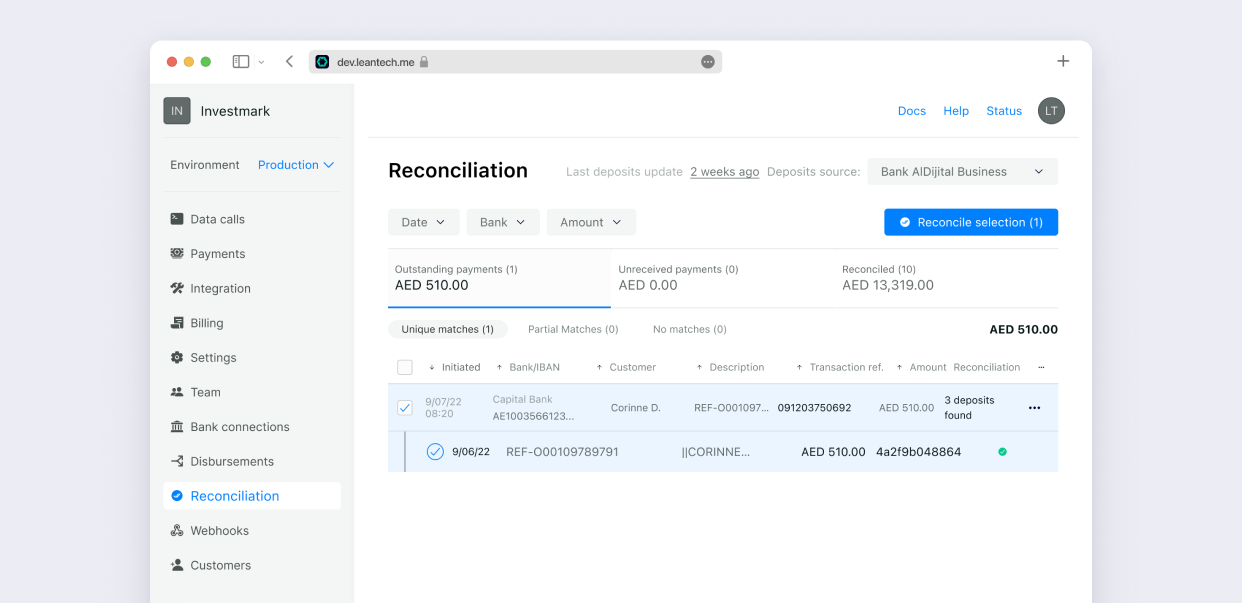
To reconcile unique matches, you can select as many transactions/records as you want and click on Reconcile selection
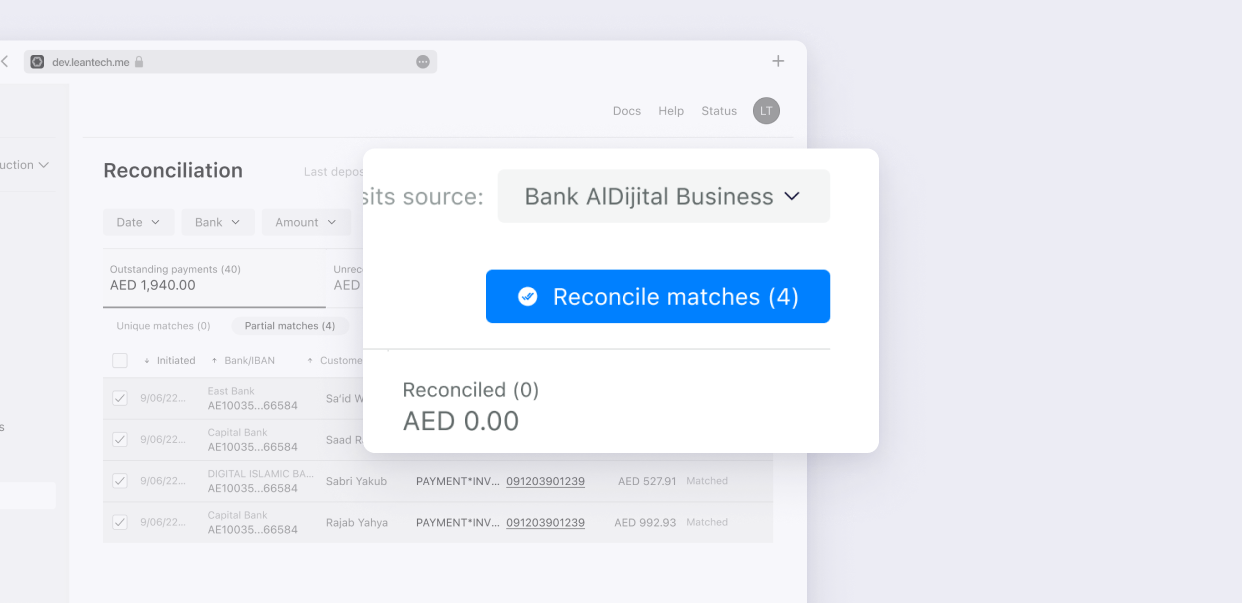
If you would like unique matches to be reconciled automatically, you will need to ensure Reconcile unique matches is selected. This option is available in the settings for the deposit source.
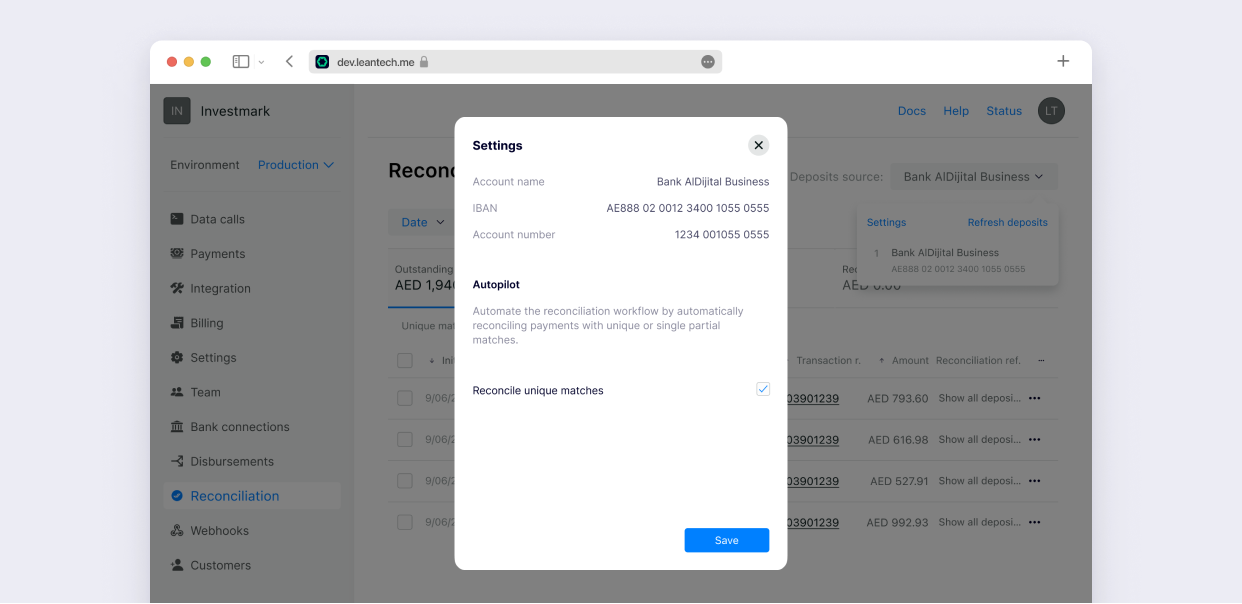
Reconciling partial matches
Partial matches occur when there is no exact match between a Lean initiated payment and a deposit, but we are able to suggest a match based on account information, customer name, date and amount of the transfer. Partial matches will always need to be reconciled manually as one Lean payment can partially match to multiple deposits.
You will see the Lean payments with all its partially matching deposits in the Partial matches tab. To reconcile you will need to select the Lean payment and one deposit from the list of suggested deposits. Then you can click on Reconcile selection.
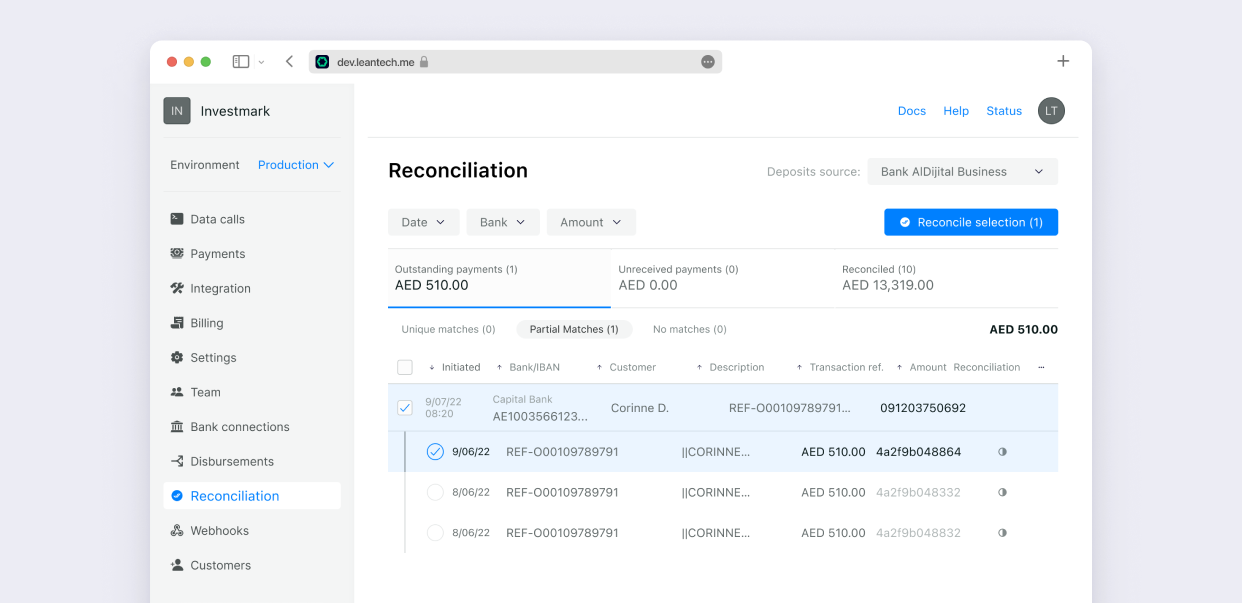
Reconciling no matches
If a Lean payment has been in the No matches tab for a few days, you should check directly in your bank account to see if it is received. If it is received, you have two options:
- You can select one of the deposits that will appear once you click on
Show all depositsfor a specific Lean payment - If you are unable to find the deposit, you can reconcile the payment with a reference - this reference should help you understand which deposit in your bank account this corresponds to
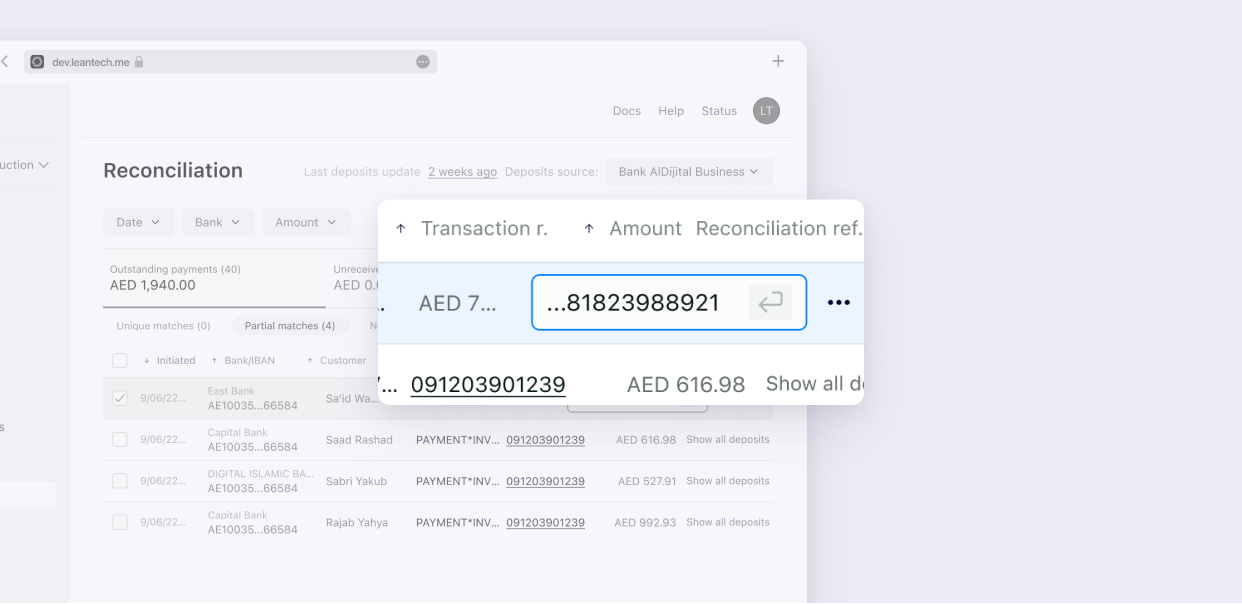
Note that you reconcile any payment with a custom reference irrespective of which match status it is in (unique, partial, no match)
If it does not appear in your bank account, you can mark it as Unreceived, as shown in the below screenshot:
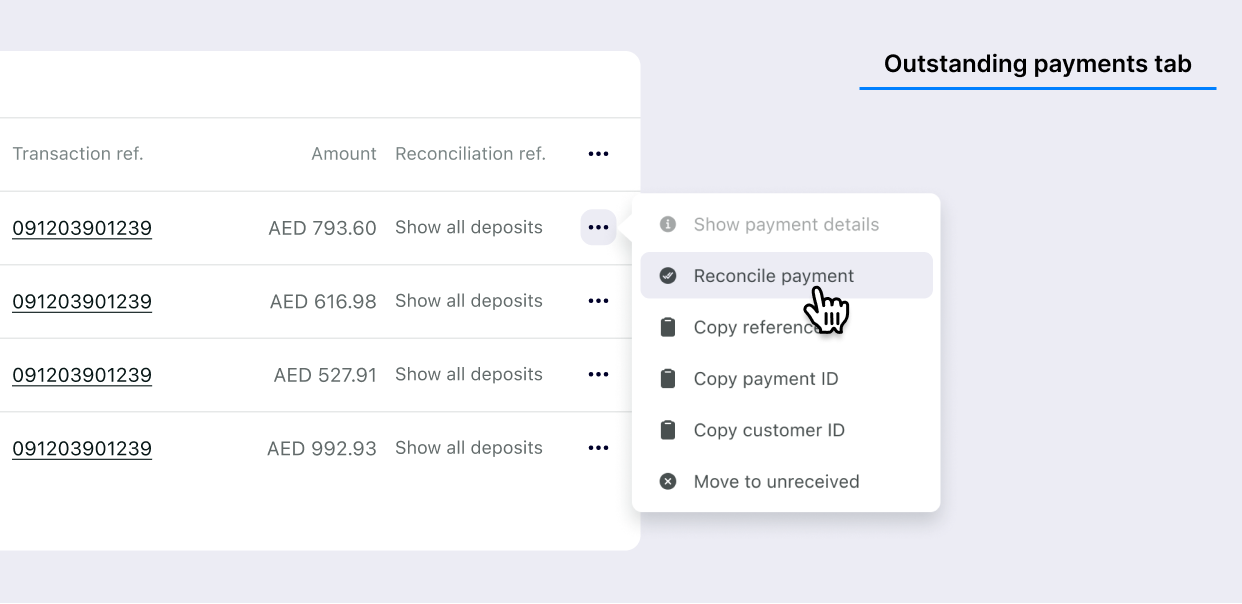
Note that payments can be moved to
Unreceivedfrom any match status (unique, partial or no match).
What if I make a mistake when I mark a payment as reconciled or unreceived?
You can always revert the status of payment that has been marked as reconciled or unreceived by moving it back to Outstanding as shown below. The payment will then be visible in the Outstanding tab.
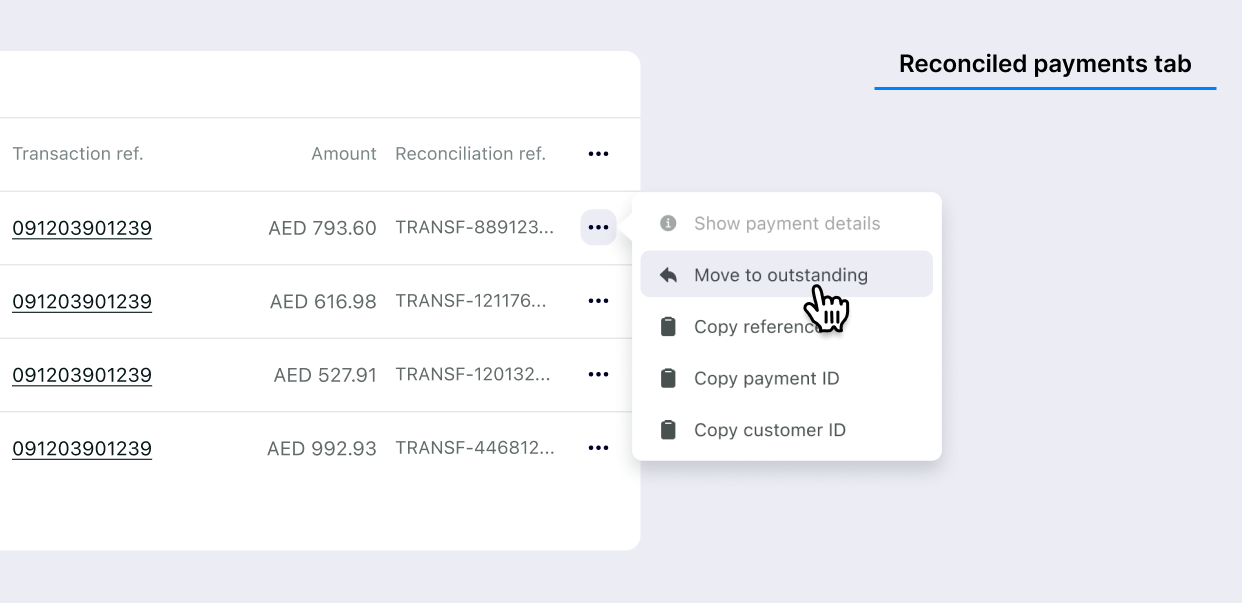

Managing bank failures
For Lean to fetch deposits from your bank account, Lean integrates directly with the bank. Sometimes the bank might not be responding and this could be outside of Lean's control. Lean attempts to fetch deposits every 15 min but this might not always be possible.
The reconciliation product shows you the last time the deposits were fetched from your bank account. If it has been a long time, you should check in your bank account if you have received the payments that are in the No match tab and reconcile them as you would reconcile any case of no match (as explained before).
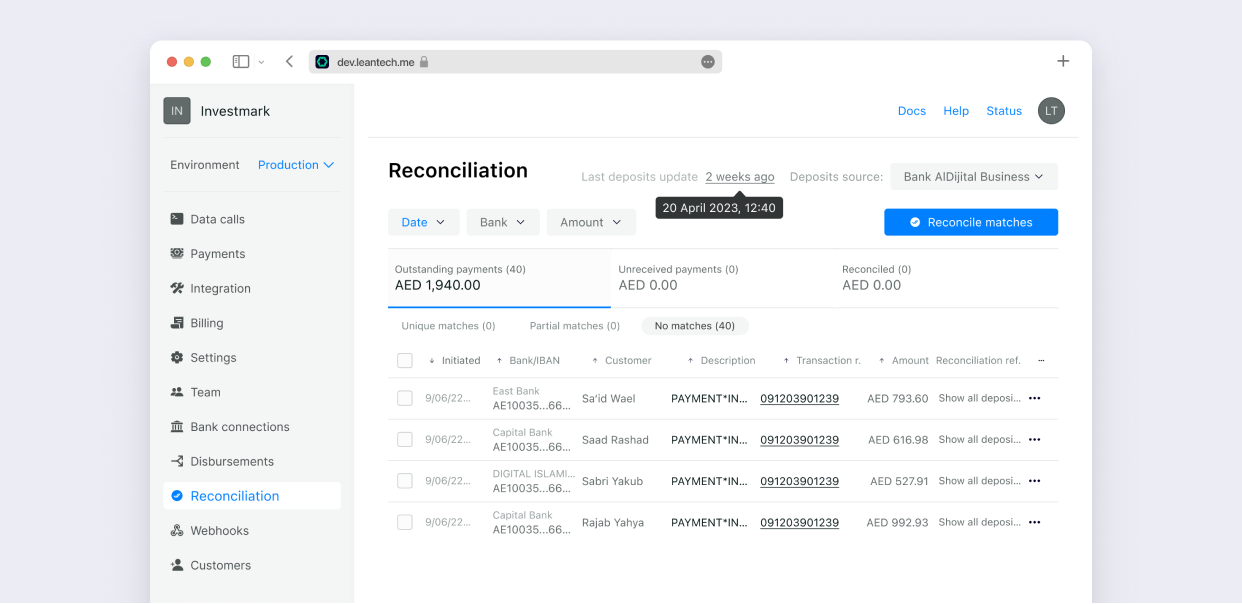
Handling when your bank password is no longer valid
Every few months your bank will invalidate your password and require to change it. Please read the Invalid password handling guide to understand how this process works.
Updated 9 months ago