How to use Reports
Reports product allows your team to visualize and download your customer's data with zero integration efforts.
Account connection
To use the Reports product, your customers will need to connect their bank accounts using the HyperLink product. Your team will need ADMIN or OPERATIONS access to the Lean dashboard to be able to view this data. The data will be available within the Reports tab in the Lean dashboard.
Once your customer has connected their account, you will see the Status of the customer in the dashboard change from Customer created to Account connected.
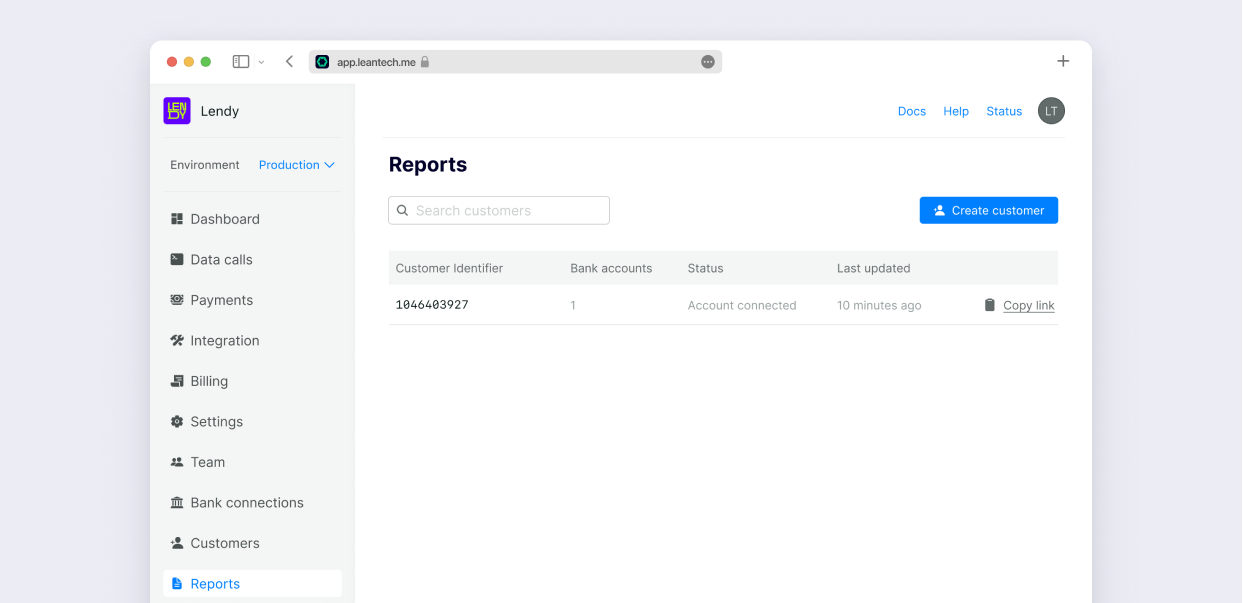
Data retrieval
As soon as your customer has connected their account, Lean will initiate the process of retrieving the data from it. Lean will retrieve the accounts, balances and transactions data for the last 1 year.
As soon as the data is retrieved, the Status of the customer will change from Account connected to Data fetched
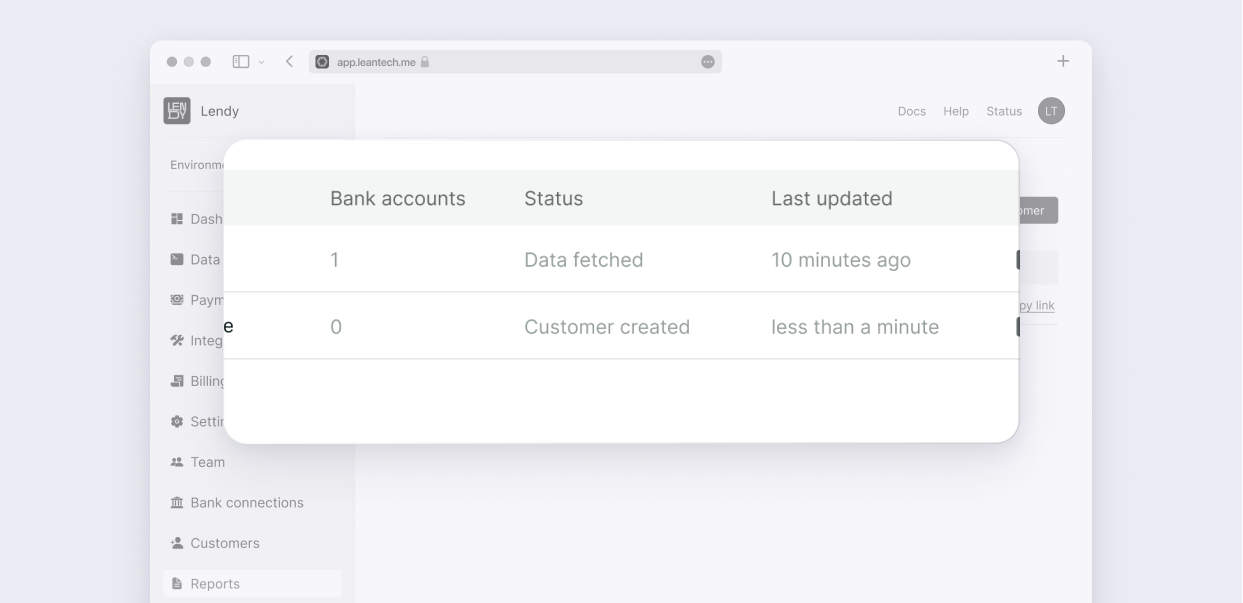
Report generation
Once the data is retrieved, you will be able to click on this customer in the Reports list and see the Customer Details
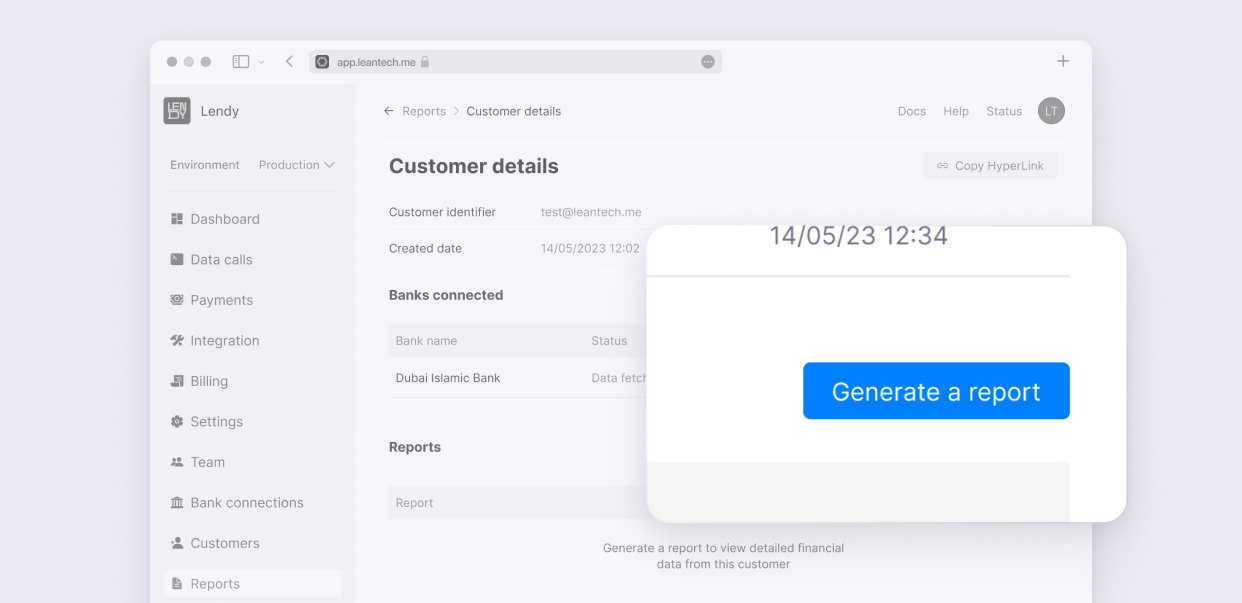
To download the retrieved data, you need to click on the Generate a report button, which will compile the data for you in both CSV and PDF formats. This will add a new line in the Reports table, as shown below:
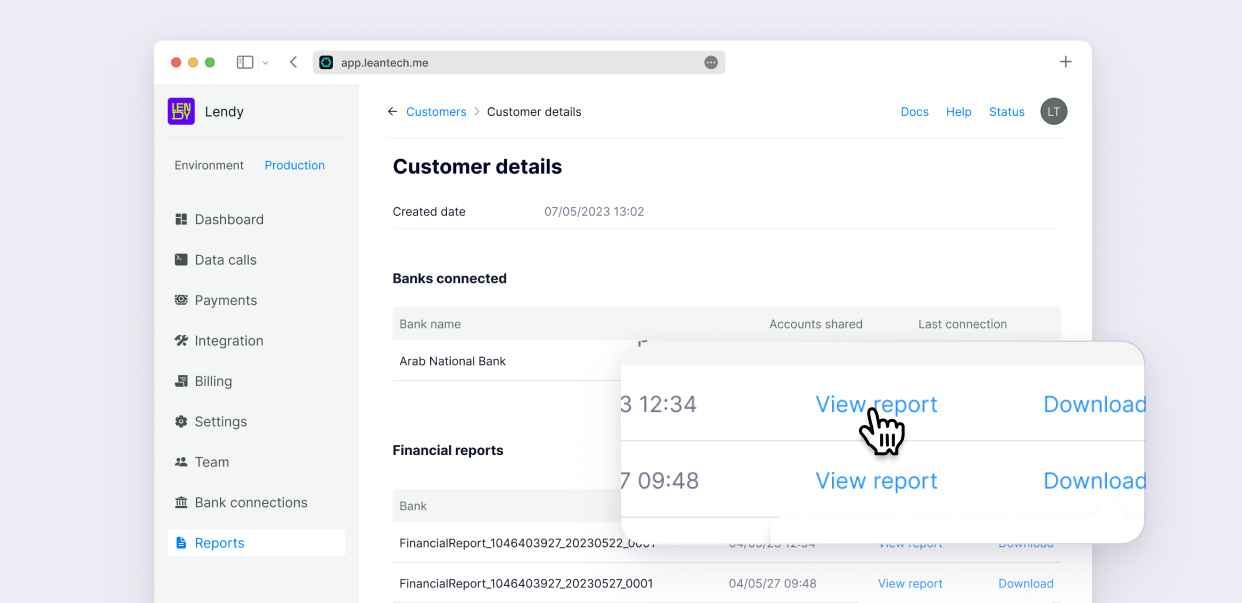
Once the report is generated, you can view the Report in Lean's dashboard by clicking View report.
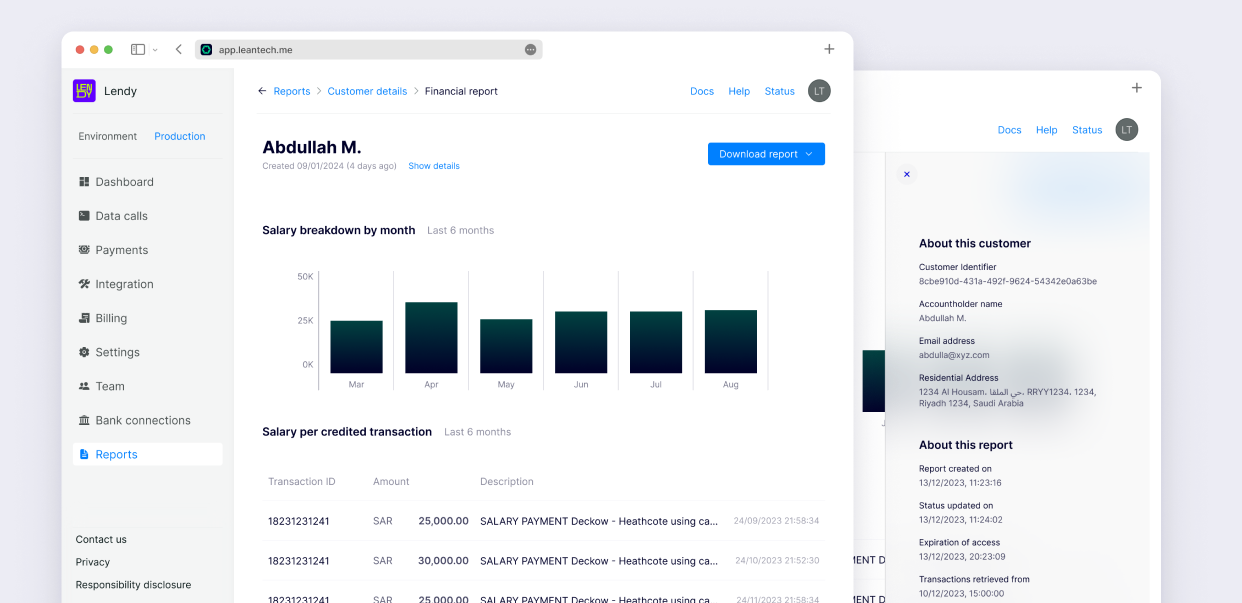
You also have the option of downloading the report in PDF and CSV format .
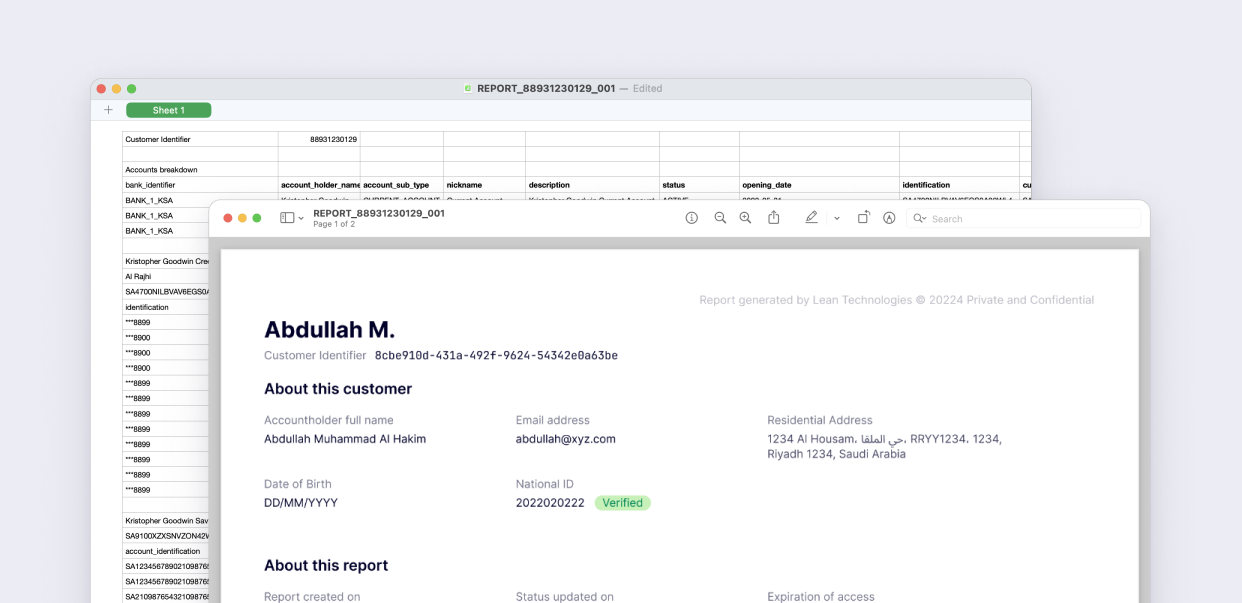
Note that every report is stored on Lean's side so you can download it whenever you like.
Updated about 1 year ago