How to use HyperLink
HyperLink allows your customers to connect a bank account through a web link that you can share with them via email or SMS. This product is a ready-to-use solution, so there will be zero integration efforts from your side.
Getting set up
Before you can start using HyperLink, you need to ensure that you set the correct App Icon, Name, Name (Arabic), Company legal name and Company legal name (Arabic) in the Settings tab in the Lean dashboard. You will need to set them as follows:
- App icon: this will be the icon that your customer's identify you with
- Name: this will be your trading name in English
- Name (Arabic): your trading name in Arabic
- Company legal name: this will be the company name that you are legally registered with in English
- Company legal name (Arabic): your company's legal name in Arabic
Personal or business accountsHyperLink will allow your customers to either connect personal or business accounts (but not both). Please inform your Implementations Manager if you want to use the product for your customers to connect personal or business accounts.
Creating a customer
To generate a link to share with your customer, you will need to create a customer in the Reports tab of the Lean dashboard. To create the customer, you will need to add a customer identifier. This identifier can be any unique data point you use to identify your customers (e.g.: National ID number, phone number, email)
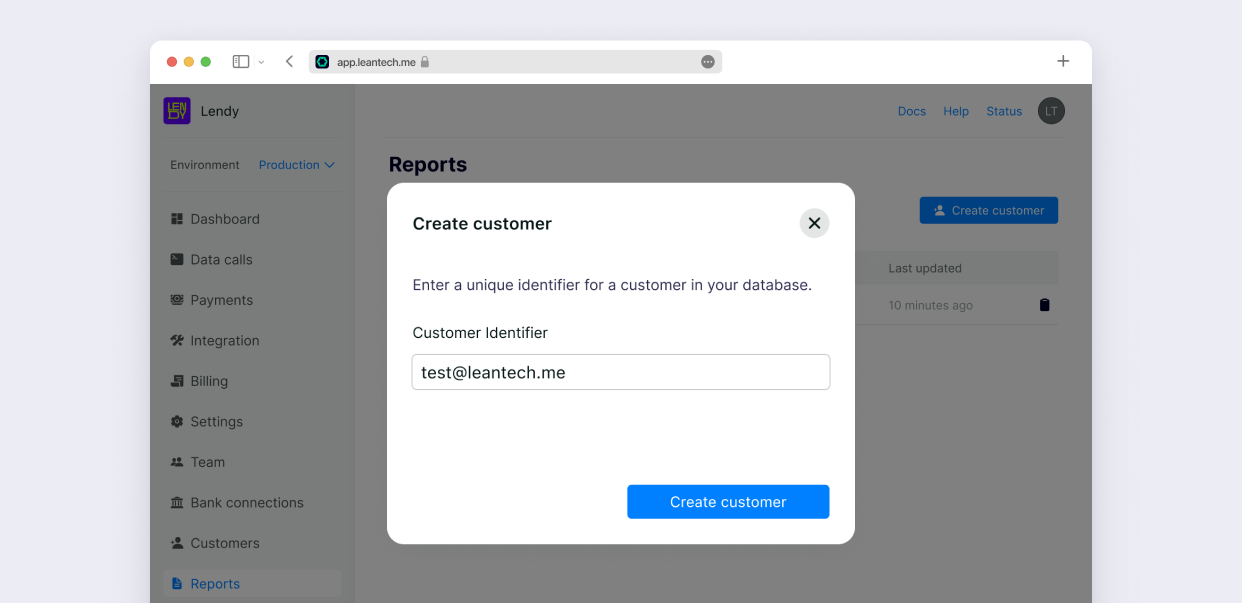
Sharing the web link with your customer
Once the customer is created, a new entry will be added in the list of customers. This customer will have a unique link assigned to them which will be copied automatically to your clipboard as soon as the customer is created. If you want to copy this link again, you can do so by clicking on the clipboard symbol next to the customer.
This link is what your customer should use to launch the bank connection flow that will enable you access to the data in their connected bank account.
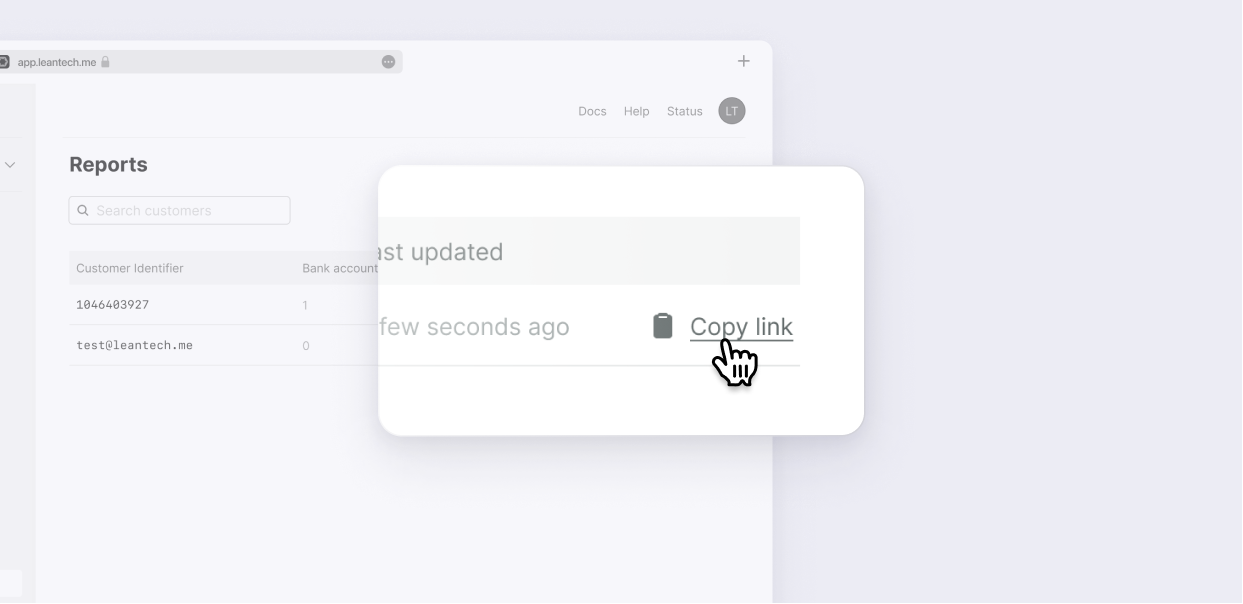
Once you have copied the link, you can share it with your customer however you prefer. For example, you can share it via SMS, email or whatsapp.
Your customer's journey
The end user journey is available in both English and Arabic.
Informative screens
Once you have shared the link, your customer will be able to open it in any browser in both mobile and desktop devices.
The first screen your customers will see is an explanation of what they will need to do, what data they will be sharing and why we need this data from them. This will help your customers see the benefit of this process, be clear on what they need to do and feel assured their data will be handled responsibly, which in turn will make them more likely to complete the steps and share data that is useful to you.
The customer will be able to select if they want the information to be displayed in English or Arabic.
Below are some sample screenshots of the flow:
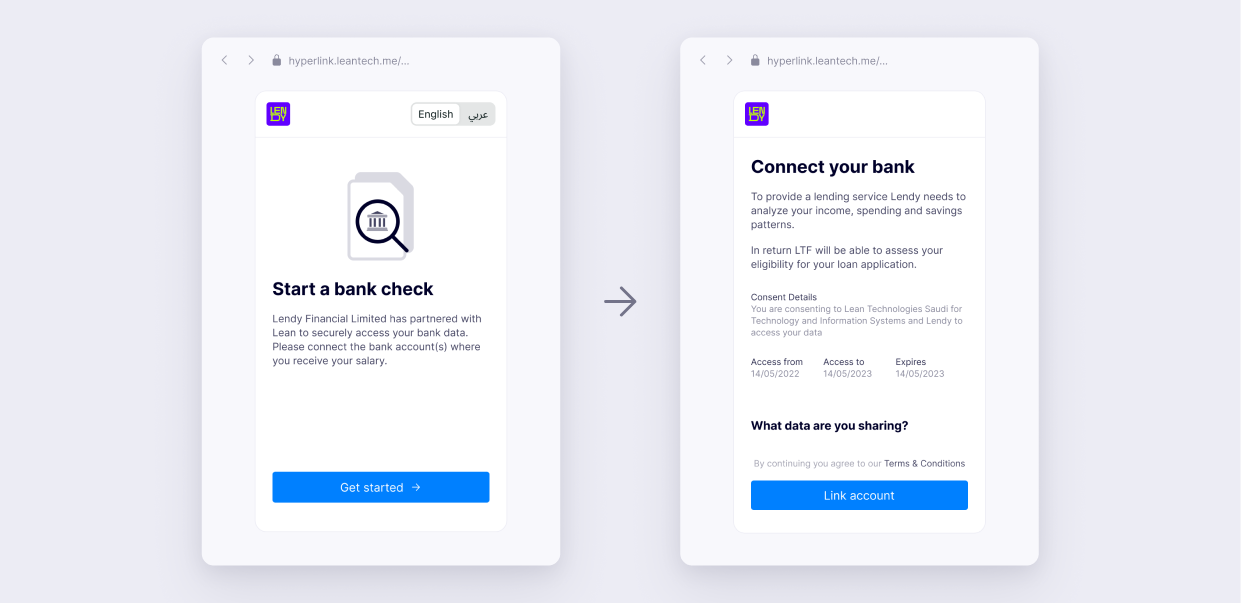
Consent setup
Once your customer proceeds to connect to their bank, they will be prompted to select the bank where they have the account that should be connected. Once the bank is selected they will be redirected to the bank's website or app so they can grant the consent for Lean to retrieve their data.
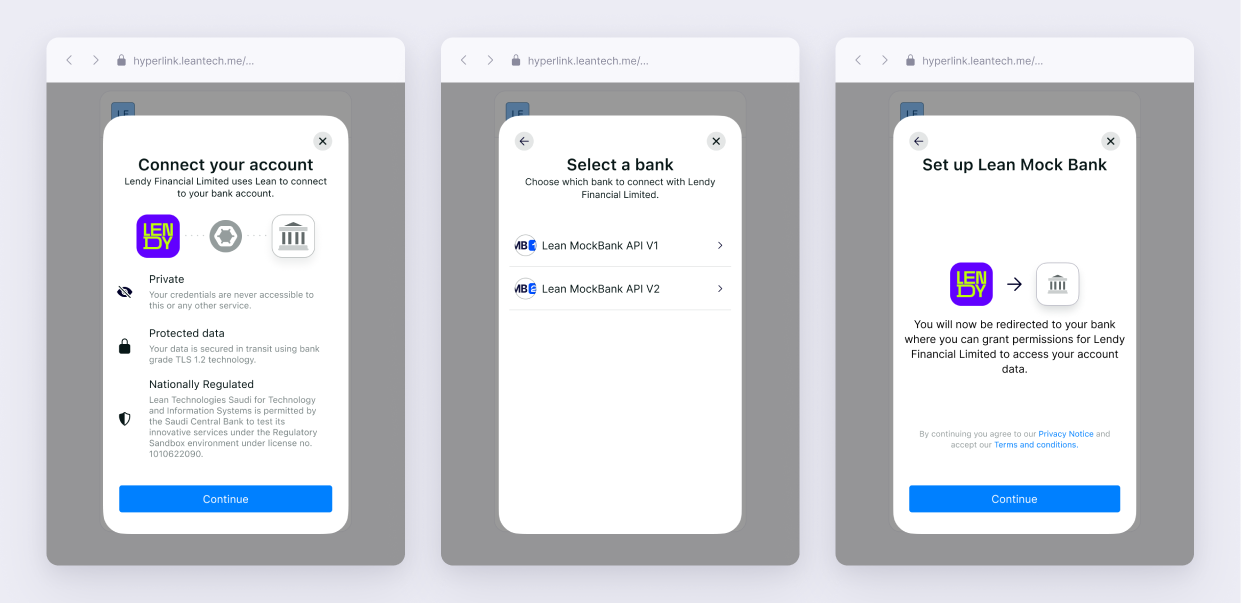
Below is a sample flow of the journey on the bank's side when your customer is redirected to the bank.
Note that this part of the flow is handled by the banks so the exact implementation will vary bank to bank.
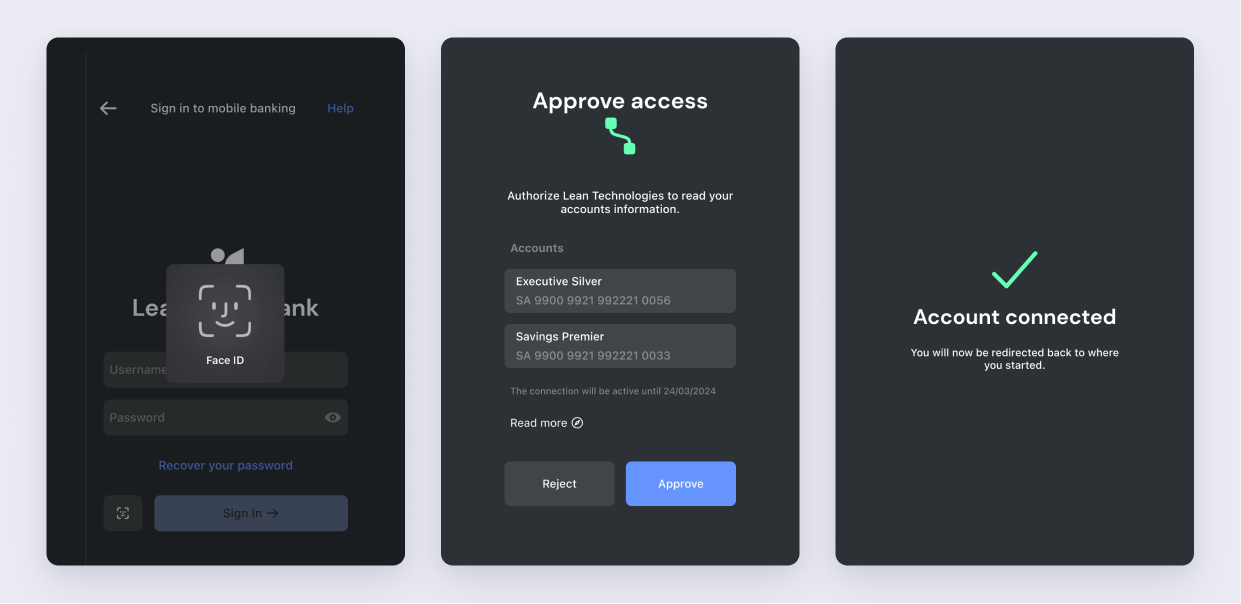
Successful or failed connection
Once the customer has completed the consent flow on the bank's side, they will be redirected back to the web link that you shared with them. Depending on the connection flow result, the informative screen displayed will show success or failure accordingly.
When the customer grants the consent successfully, they will see a screen that shows the connection has been successful and allows them to connect an additional account. Alternatively, if anything goes wrong while granting the consent, customers will see a failure screen that will allow them to retry to connect to their bank.
Below are sample screens of the last step of the journey, after a successful or failed consent:
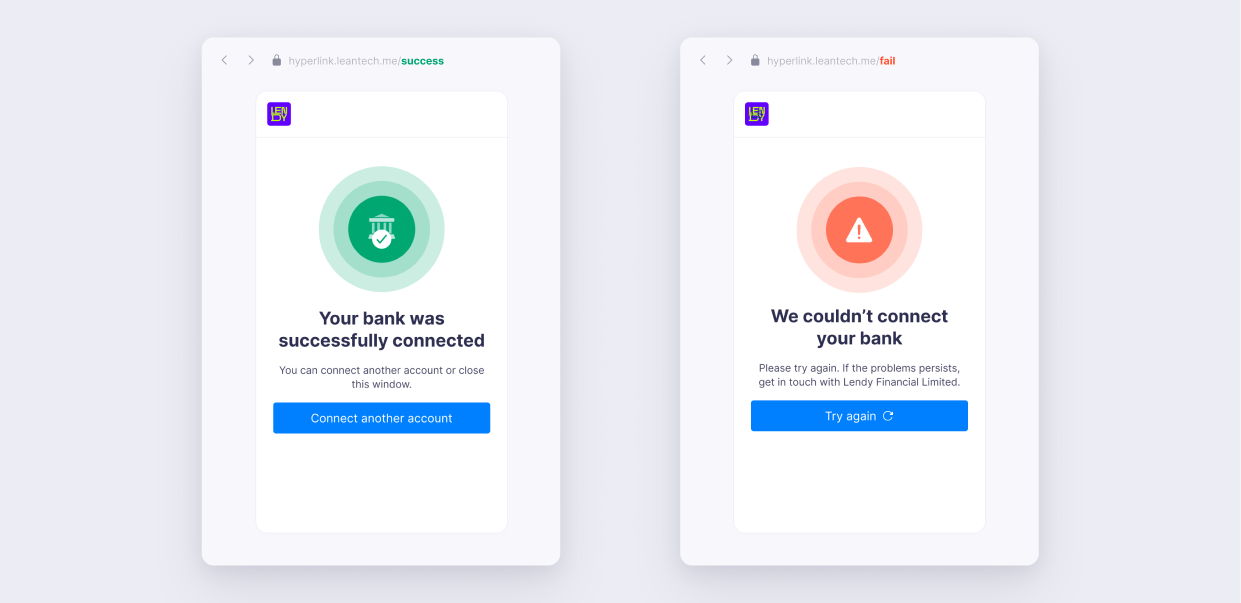
Receiving the data on your end
As soon as the customer successfully connects their account, Lean will start retrieving the data from the customer's bank account. You will be able to see the data retrieved as part of the Reports product. For more information on this please review the guide for Reports product.
Updated about 1 year ago